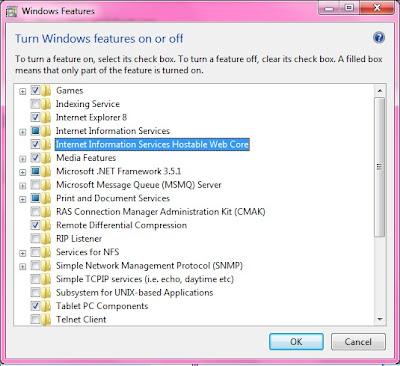yabedabeduuuuuuuu!!!!!!!! hye we meet again...miss u olllzzzz...huhuhu
seperti yang aku cakap dlm entry before nie, minggu lepas last aku belajar ASP using Dreamweaver..so dis week punye kelas aku belaja mengenai pHp MySQL..erm actually aku xpenah gune pun sebelum nie..nie lah first time aku tgk bende nie..hehehe in what ever pun just take it easy..kalo serabut lagi susah nk masuk..bak kata Dr. Zaida pHp MySQL is easy compared to ASP plus Access..huhuhu so now Lets EXPLORE it!!!!!!!!
1) Untuk gune php MySQL kite kene install XAMPP...what is Xampp????? Actually xampp is an open-source cross platform. It consisting mainly of Apache HTTP Server, MySQL database, and interpreters for script written in the PHP and Perl programming languages. xampp ade apache and MySQL. For further info korang boleh refer sini.
2) Untuk kelas aku, lecturer aku dah kasi installer xampp..tinggal nk install je lagi..so kalo korang nk installer nye korang boleh la download kat website. xsusah pun..just tny kat pakcik google...just in a second die dh kasi kat korang..huhuhu nahh tinggal nk download je...huhu
3) CHOpppp!!!! erm after korang dah download installer tue..korang jangan terus install pulak..bak kate lecturer aku if nk install xampp tue kene off kite nye testing server first..korang ingat lagi x testing server tue ape? x ingat?? haaa cr balik dlm entry aku yang lepas2..huhuhu dah la, lambattt..aku proceed je lah..huhu testing server tue IIS la..huhu so bende alah nie korang kene off dulu..baru boleh install both..actually boleh je kalo korang nk install dua-dua..tp windows will use the same port..so kalo nk change kene edit setting la..kalo x, it will not running properly..after dah off testing server (IIS) then baru lah kite boleh install xampp..
HOW TO STOP IIS?
Step 1: Click 'Start' and Click 'Control Panel'
Step 2: Click 'Administrative Tool'
Step 3: Click 'IIS'
Step 4: Click 'Default Website'
Step 5: Click 'Stop' button.
HOW TO INSTALL XAMPP?
Step 1: Double click Xampp Installer
Step 2: Click 'Run'
Step 3: Click 'Next'
Step 4: save in C://
Step 5: Check 'Apache' and 'MySQL'
*Filezilla is just window explorer to manage the file. So, its up to you if u want to check it or not..its ok..huhuhu
AFTER INSTALL XAMPP, WHAT U SHUD DO?
Step 1: Click 'Start'
Step 2: Click 'Xampp Control Panel Application' (bende nie akan appear after korang click)
Step 3: Click 'Start' on apache and MySQL
If there is running mode, meaning that there is no problem and u may start create ur site. ^_^
easy rite??? hehehe
HOW TO CREATE PHP SITE USING DREAMWEAVER?
yuhuuu, actually cara nk create site same je mcm mane kite create ASP site gune dreamweaver..cume yang bezanye dis time kite gune PHP MySQL..
Step 1: Open Adobe Dreamweaver
Step 2: Click Menu 'Site'
Step 3: Click 'New Site' and korang create name tuk site korang then click 'Next'.
Step 4: Click 'Yes' and Choose 'pHp MySQL' as shown below then click 'Next'.
Step 5: Choose as below and where to save ur site? u shud save in htdocs folder. check it below.
Step 6: Click 'Next' then test URL..if success click 'Next'
Step 7: See pic below..
Step 8: Click 'Next'. this kind of window will appear.
last, click DONE!!!!!! taraaaaaaaaaa, dah siap create php site using dreamweaver..huhuhu
so, sampai sini je for this time punye entry eh..dah ngntuk..esok aku sambung lagi..hehehe
thanks ya for ur reading and support..wait for the next entry yaa..mmuuaaahhhhh
~~~~~~~~~~~~~~~~~~~~~~~~~~~~~~~~~~~~~~~~~~~~~~~~~~~~~~~~~~~~~~